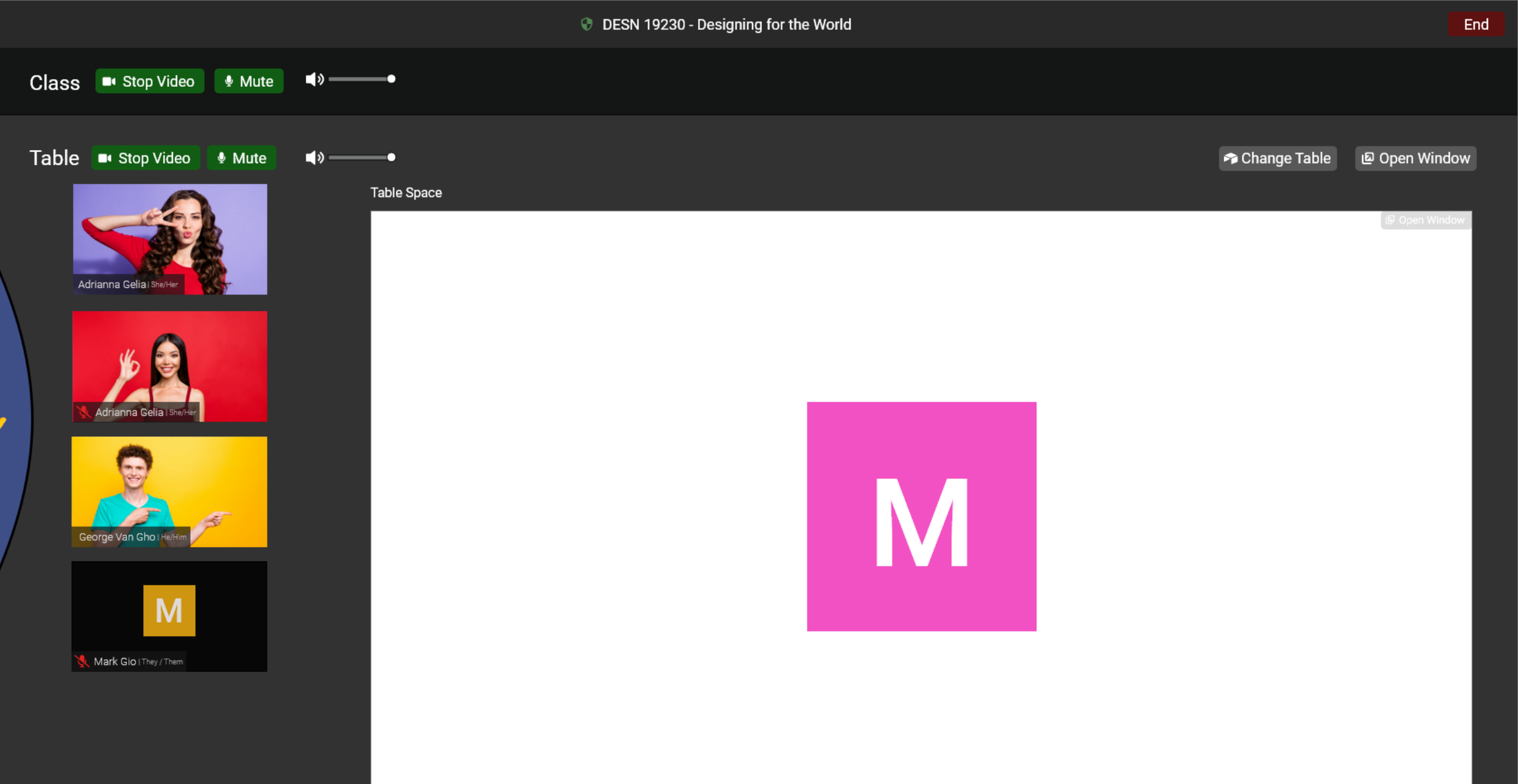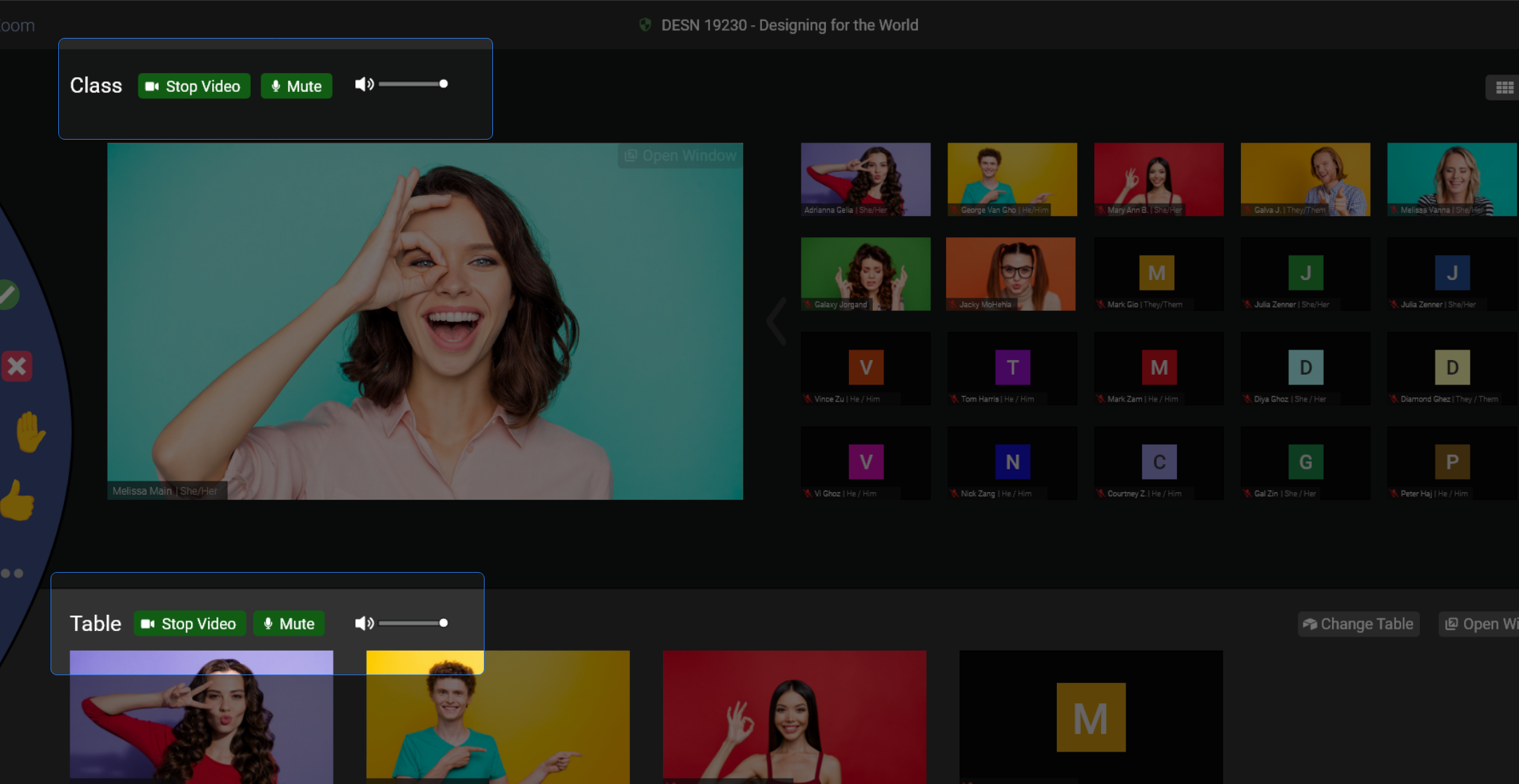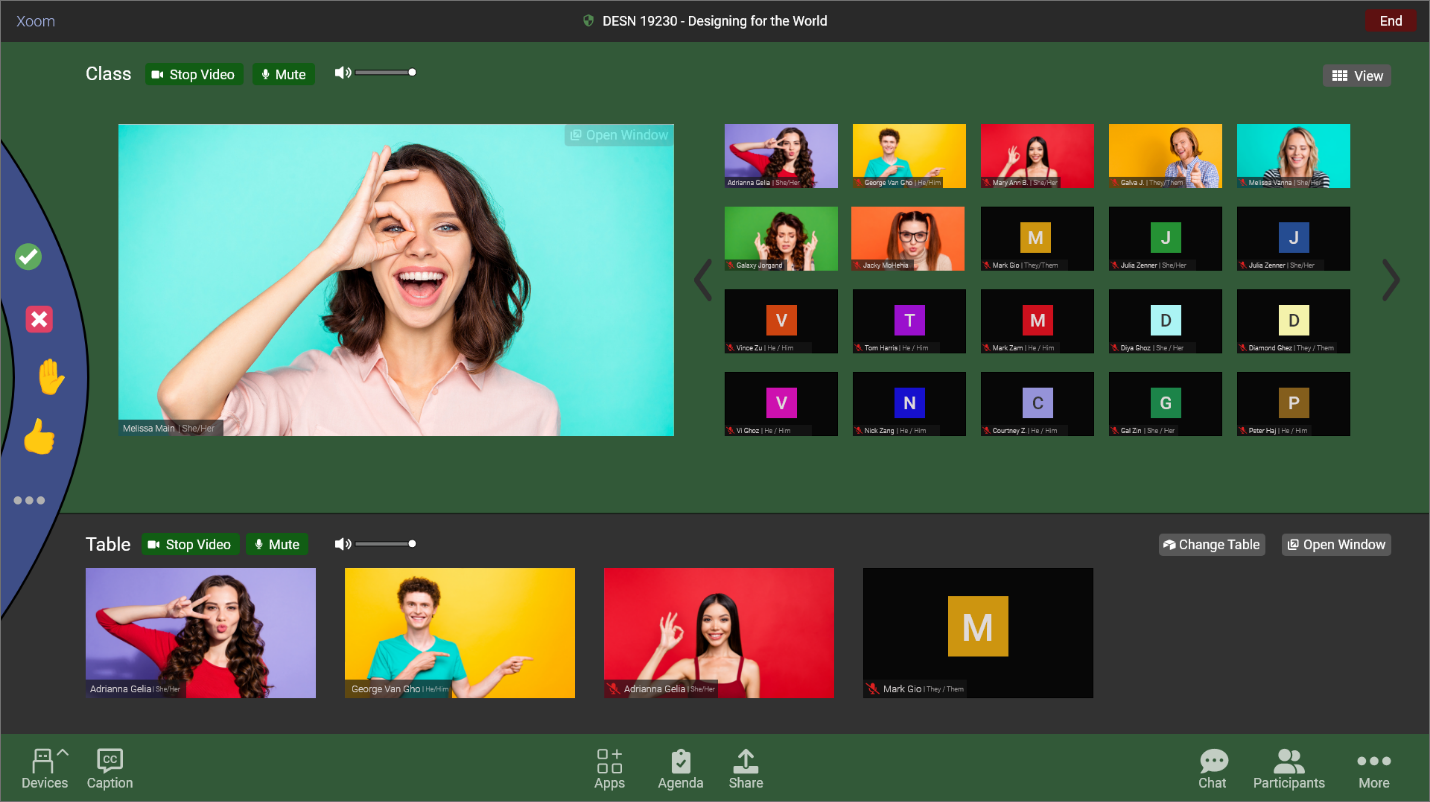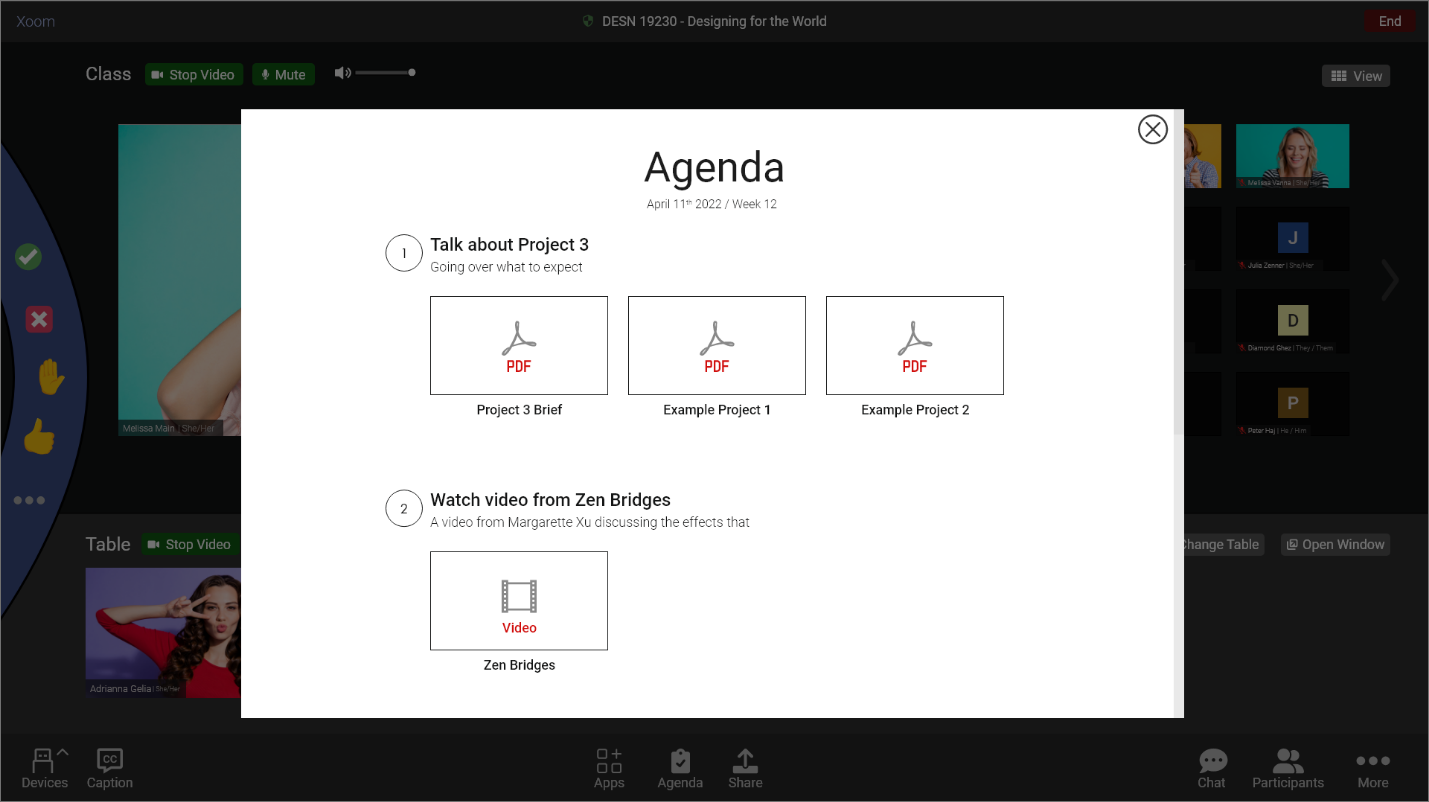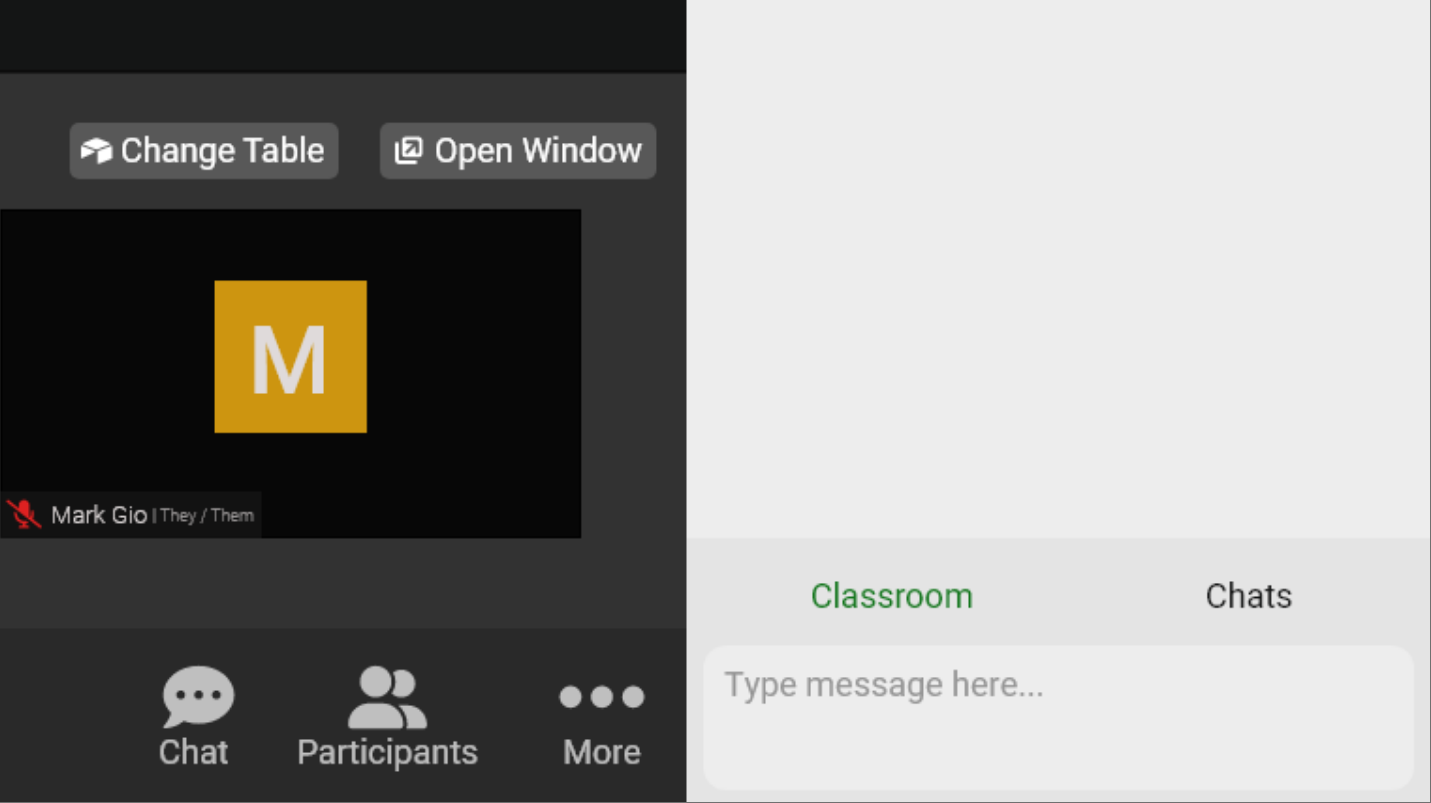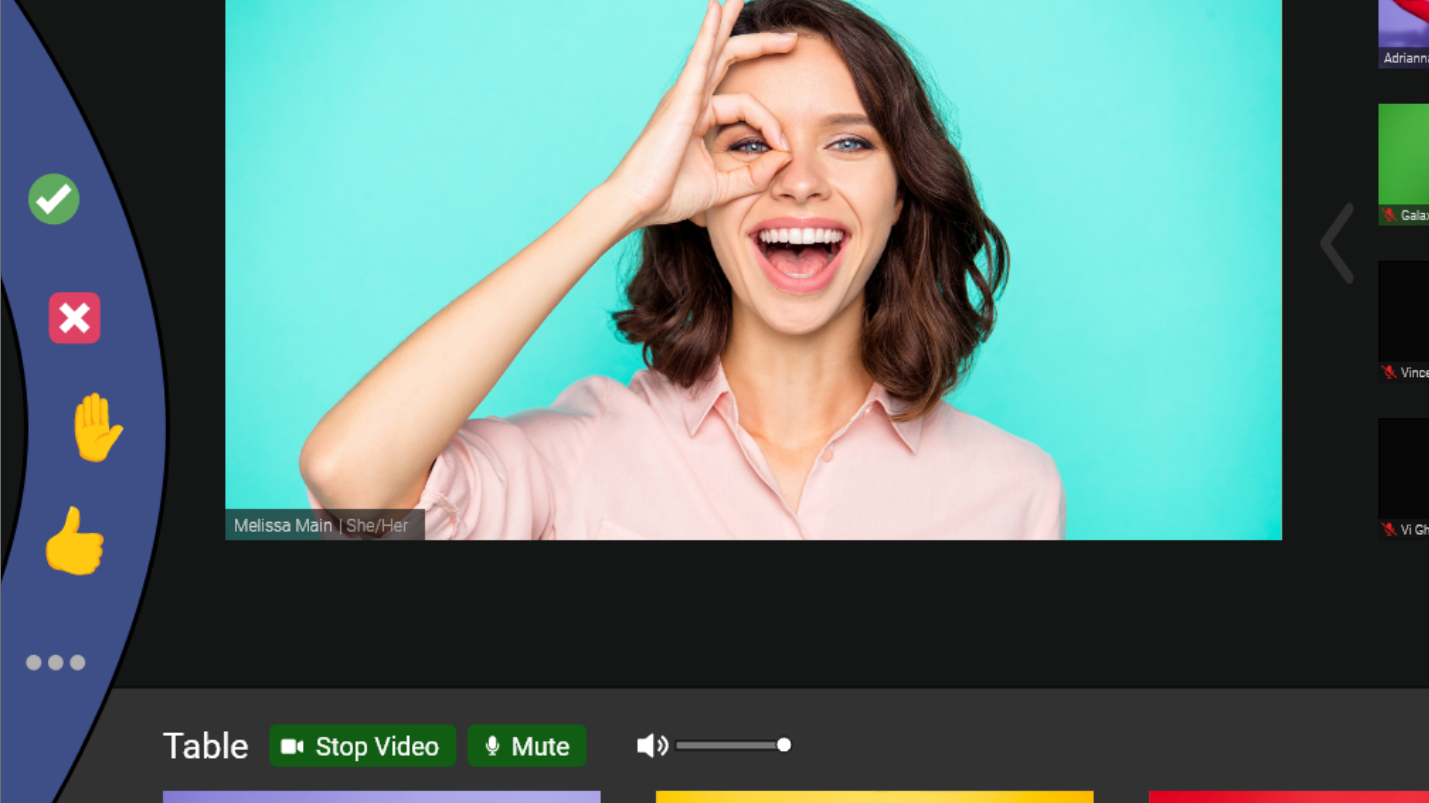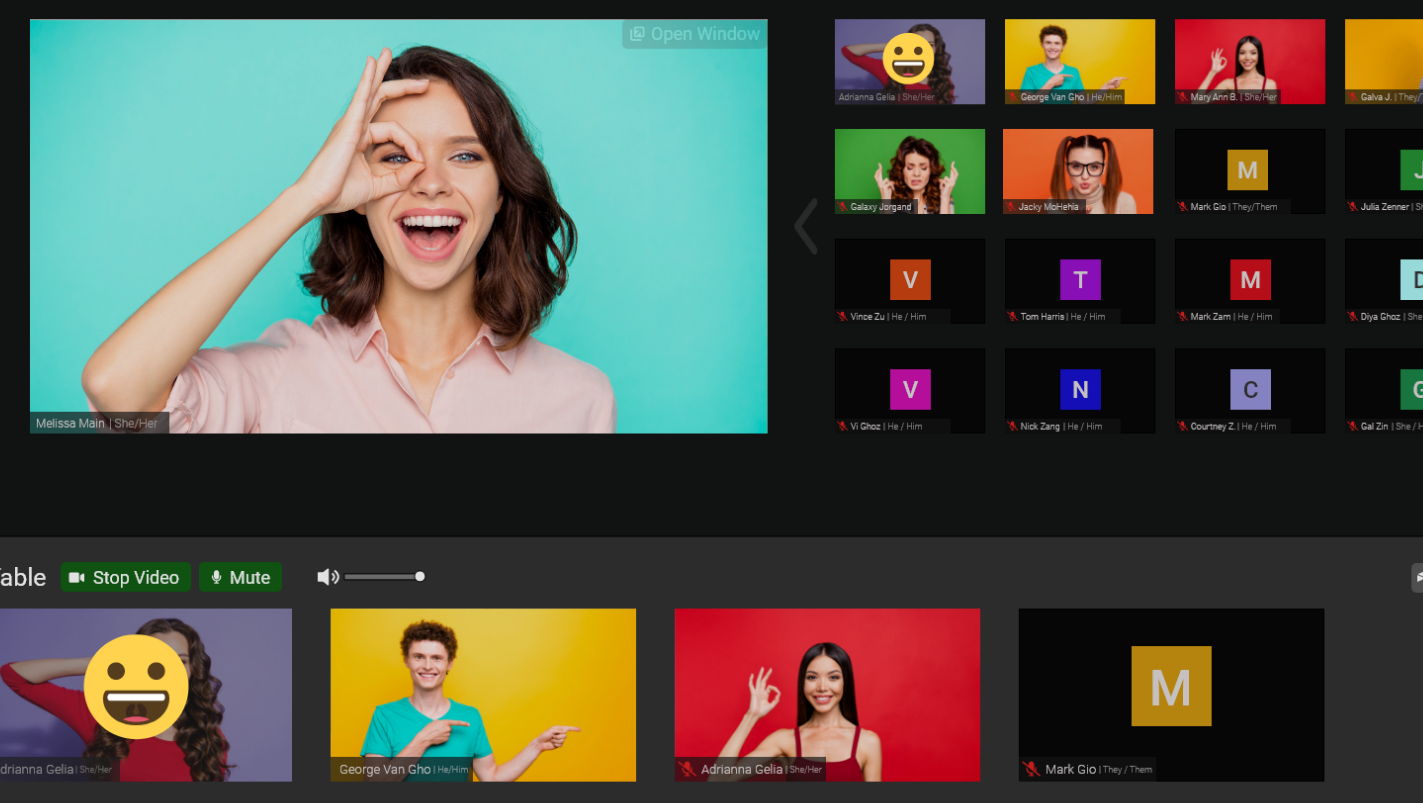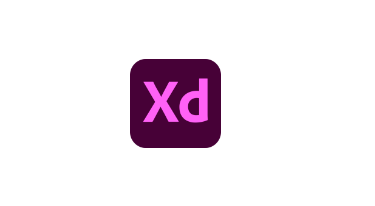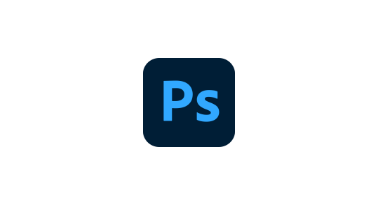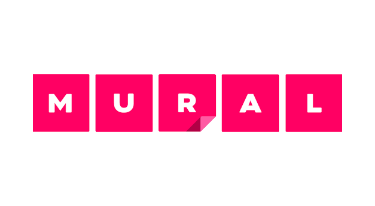Designing a video conferencing platform for remote education
Prototype
Education
Remote
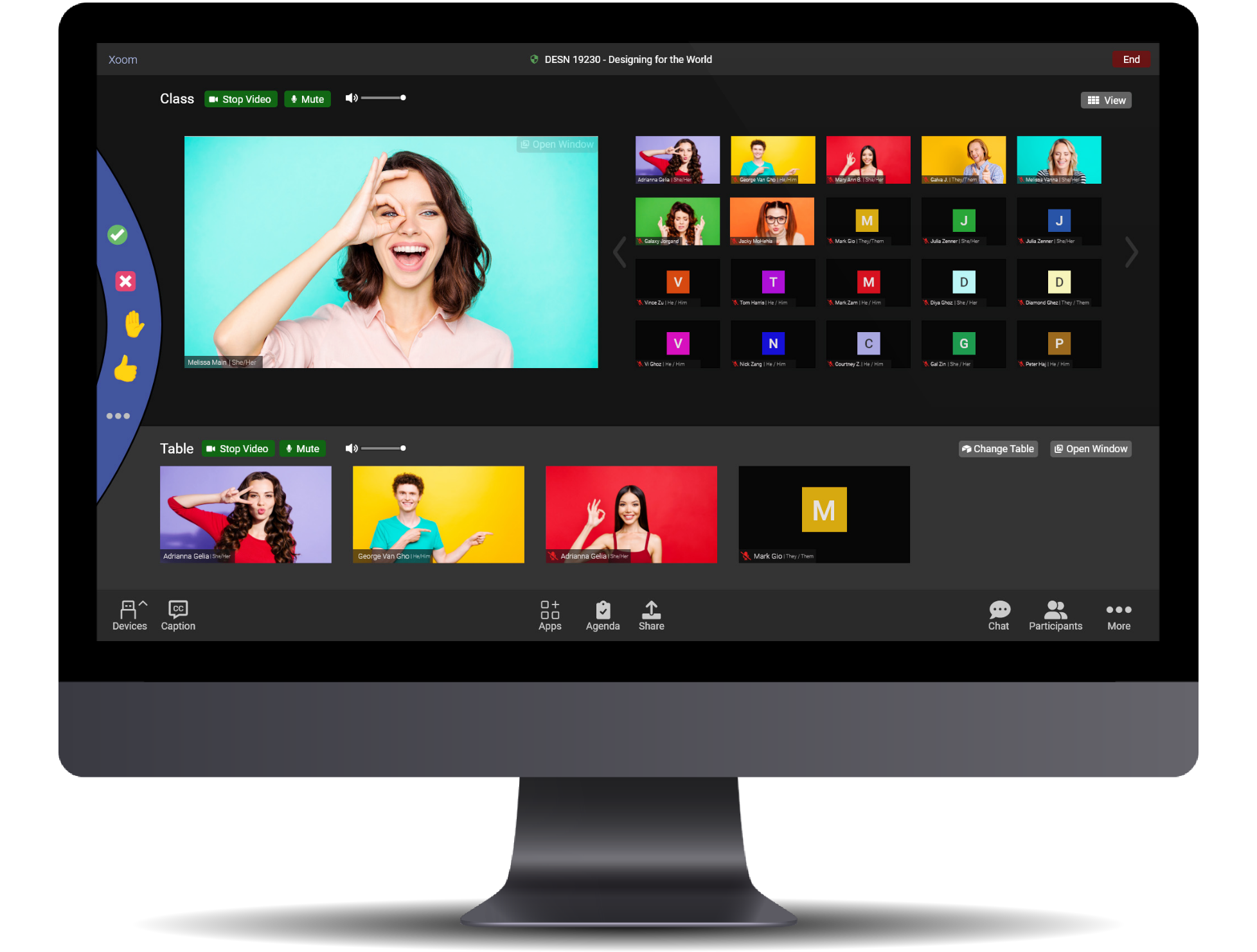
Summary
A video conferencing platform which focuses on education for students who are studying remotely. This platform strives to bridge the gap between in-person and common video conferencing tools by removing barriers which may disengage students from participating. Tools embedded in the platform will support students with tasks they would likely have to perform during class, or to gather information about the class.
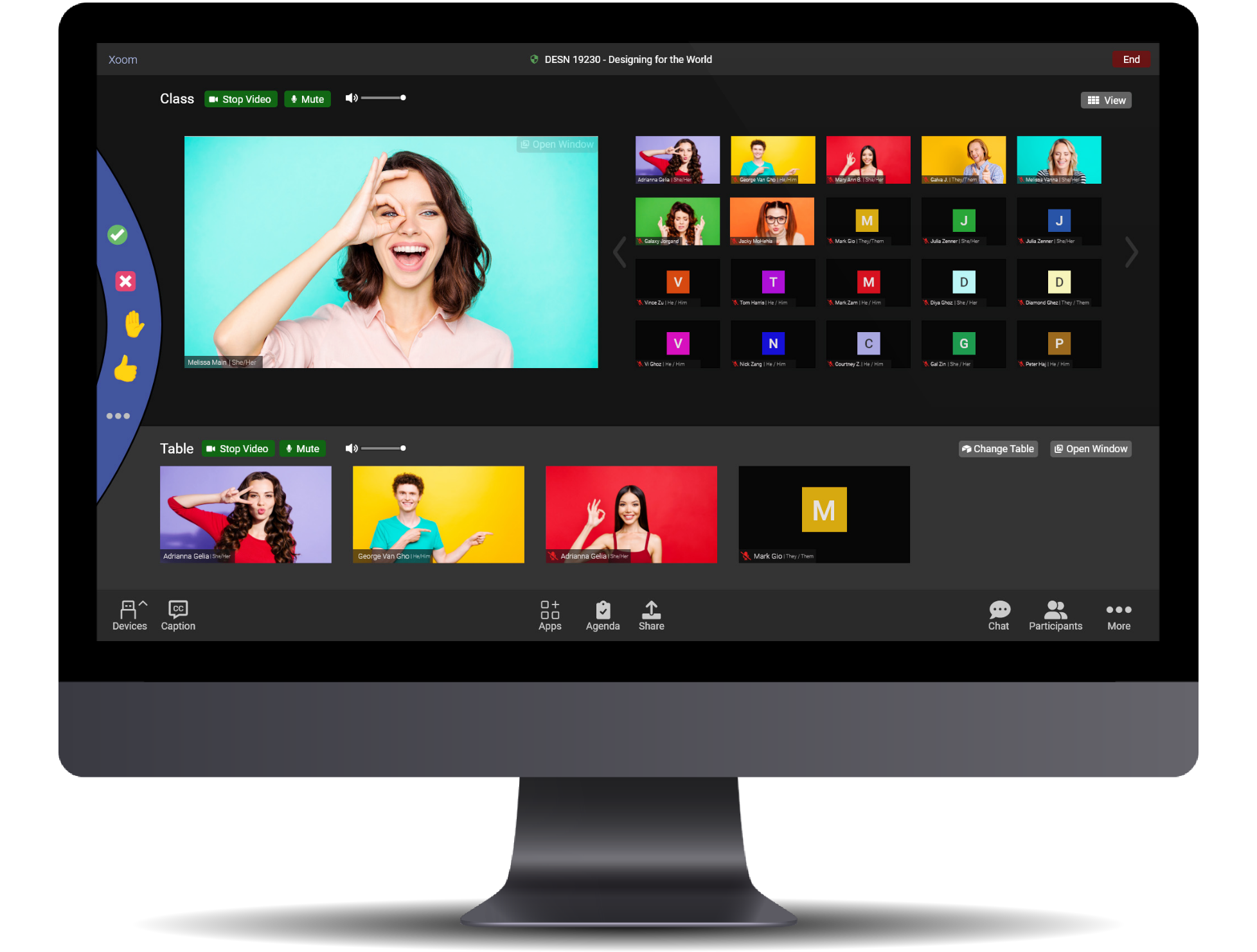
Why is remote learning hard for students?
- Lacks social connections with classmates
- Difficult to work with classmates
- Hard to maintain focus
- Decreasing engagement over time
Redesigned Platform
A redesign of the current platform with focus on making priority tools for students more accessible. At the same time empowering students with more control over their own metamorphic table space for them to work and talk with their classmates.